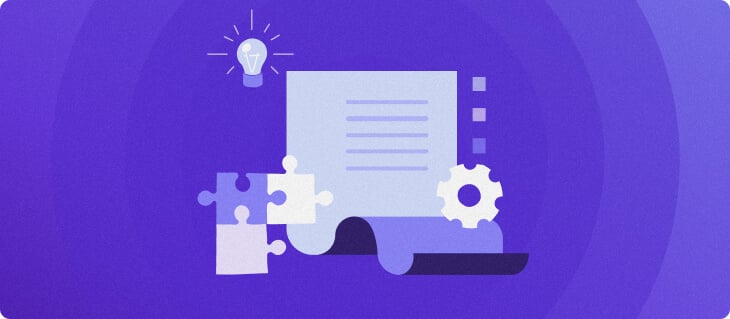An online booking system can provide a hassle-free experience for customers. Whether scheduling appointments or reserving a room at their favorite hotel, users can book services online in just a few clicks. For consultants and small business owners, implementing an online booking system reduces the time spent on phone calls and emails for reservations. As a result, they can focus on scaling their business. In this comprehensive guide, you will find the necessary steps to create a booking website, including designing your website without coding, setting up online booking systems, and integrating various payment providers to process payments. Download Checklist: How to Start an Online Business How to Make a Website for Booking Appointments There are several ways to make a website, depending on your budget and technical know-how. Users with no prior experience can hire a web development team or try a content management system like WordPress. However, if you want to save development time and money, we recommend using a website builder for developing a reservation website. They tend to include ready-to-use templates and easy editing features, simplifying the booking website setup process. Read on to find out how to choose the best website builder to get your own website up and running. 1. Get a Website Builder With many options in the market, selecting the right website builder can be tricky. To avoid investing in the wrong platform, consider these factors before creating a reservation website:
Ease of use. A user-friendly website builder makes the entire process of building and customizing your appointment site simple. This helps you focus more on business growth rather than having to struggle with complex website development. Customization. Look for customizable templates and rich editing options to make a small business website that aligns perfectly with your brand’s identity. Scalability. As your site grows, it will need to handle increased traffic. To avoid slow load times or prevent website downtime, pick a website builder that allows you to upgrade resources as needed. Mobile responsiveness. Most users access websites and book appointments from their mobile devices. As such, the chosen platform should let you create a mobile-friendly website that looks and functions well on smartphones and tablets. Hosting and domain integration. Some website builders offer hosting and domain registration services in one package. This can save you the hassle of dealing with multiple service providers. If you’re looking for a website builder that ticks all the boxes, Hostinger Website Builder is the answer. Costing just $2.99/month, our website builder comes bundled with fast hosting solutions and free domain registration, including the popular .com extension. Creating a booking website is also easy and fast – simply describe your business, and our AI system will generate the content and visuals in a matter of minutes. Once the initial design is ready, use our drag-and-drop editor to customize the layout, add a booking page, set up your online booking system, and integrate over 20 payment gateways. Hostinger Website Builder also offers a mobile editing feature, enabling you to edit your website on the go. 2. Choose a Website Template Having an effective booking website design is key to delivering a seamless browsing experience and attracting new customers. If you have no coding or design experience, look for a platform that offers website templates. For example, Hostinger Website Builder has 150 pre-made designs for small businesses in various sectors. Those include beauty salons, travel agencies, healthcare providers, and restaurants. Hostinger users can make a booking site using a template by following these steps: Sing up for our Website Builder & Web Hosting plan. After completing the payment, you will be taken directly to the onboarding page. Hit Start creating to build a website with AI. If you want to choose from a booking website template selection instead, click Or use pre-made templates. Choose a category or use the search bar to find your desired template. Once you’ve found the perfect design, hover over it and click Start Building. After that, the website builder interface will open. Here, you can find several settings and features for designing a booking platform: Website styles. Play around with different colors, fonts, button styles, and animations to achieve your desired look and feel. Drag-and-drop editor. Adjust the position of each heading, body text, image, and call-to-action button. You can also drag new elements and drop them anywhere on the editor, including social icons, maps, contact forms, videos, and galleries. AI Heatmap. If you’re unsure how to place website elements strategically, use the AI Heatmap to predict which area of the site resonates with prospective clients. Pages and navigation. Add new pages and manage your navigation menu. It’s also possible to create a dropdown menu by moving a sub-page below and slightly to the right of its parent page. AI Writer. Generate unique content for your pages, product descriptions, blog posts, and image alt texts. Logo Maker. Create a memorable logo for your business in seconds. Keep in mind that you need to purchase additional credits to use this feature. SEO tools. Optimizing your booking website for search engines is easy – select a website language based on your target audience and provide a brief description for each page. Then, our AI system will generate relevant keywords and metadata to help you create an SEO-friendly website. 3. Enable Bookings and Appointments After customizing your site, it’s time to set up your online booking system so that clients can book an appointment with ease. Here’s how to build a booking website via our site editor: On the left sidebar, select the Online Store icon and click Add Store. Navigate to Online store on the top left of your screen to access our eCommerce features. Set up your account by entering the store details, such as name, country, and currency. After that, click Continue. Once the store manager dashboard appears, choose Appointments on the left menu. Click Enable Appointments. 4. Specify Your Availability Setting up available time slots is the next critical step in building an appointment booking site. To deliver the best user experience, make sure your online appointment scheduling is accurate. Precise availability settings help prevent double bookings, where two clients choose the same time slot. This scenario can lead to lower customer satisfaction and damage your brand’s reputation. For public speakers, performers, and consultants, having an accurate schedule enables them to plan their workload accordingly. Moreover, brick-and-mortar businesses like hotels or restaurants can allocate their tables, staff, and meeting rooms to avoid overbooking. Luckily, Hostinger Website Builder makes managing appointments online a breeze. To specify your availability for bookings, click Edit in the appointment scheduler section. Afterward, set the time at which customers can make appointments. Tick the box for each available day and choose your business hours from the dropdown menu. You can also click the plus (+) icon to add multiple time slots in one day. Once done, don’t forget to save your changes. 5. Review Time Slots and Overlapping Appointments To create an online booking system efficiently, it’s crucial to understand how time slots work in order to prevent overlapping appointments and ensure a smooth scheduling process. Time slots are specific intervals during which customers can make appointments. These are determined by your working hours and the duration you set for each appointment. For example, if your working hours are from 9:00 AM to 12:00 PM, and you offer 60-minute appointments, your time slots would be: 9:00 AM – 10:00 AM 10:00 AM – 11:00 AM 11:00 AM – 12:00 PM Clients can then choose from these available time slots when making an appointment. That said, sometimes appointments or events may take longer than initially intended. This unpredictability can lead to overlapping schedules if not managed properly. To avoid them, create an additional interval between each time slot when setting up your availability. For instance, you can schedule appointments from 9:00 AM to 9:50 AM and from 10:00 AM to 10:50 AM, leaving a 10-minute buffer for unexpected overruns. Adjust the Time Zones Accommodating different time zones for booking sites is crucial, especially if you deal with clients worldwide. When crafting an appointment booking website, adjust its operating hours in your target audience’s time zone. for example, If your business is based in London and your clients mostly come from Chicago, there is a 6-hour time difference between the two cities. Make…