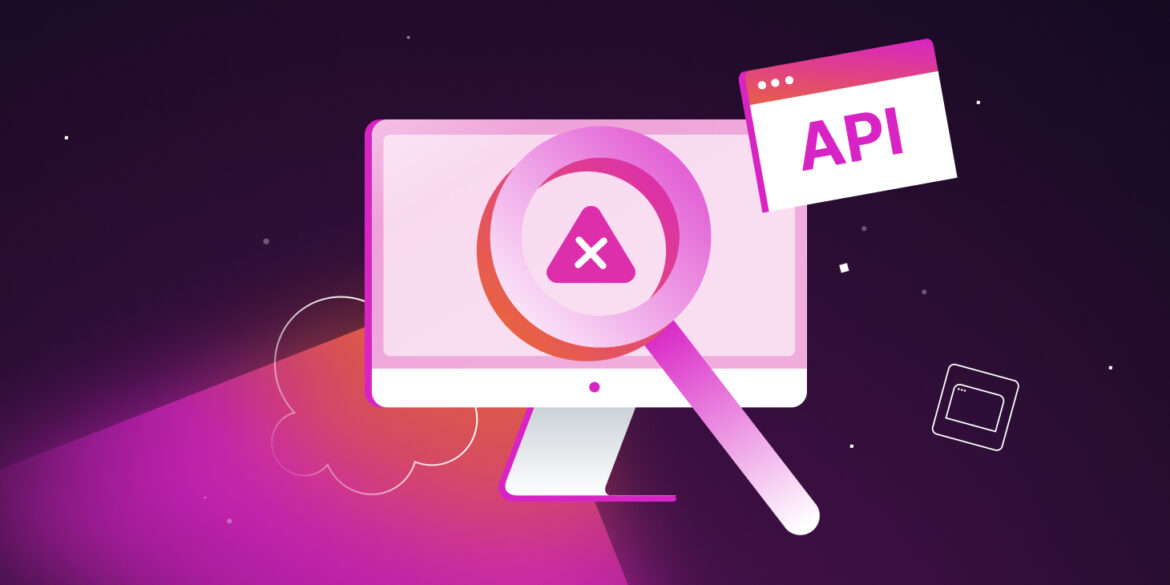Jira is a widely-used tool for managing projects that enables you to monitor project tasks. However, in a larger project, an excess of tasks and team members could lead to a cluttered Jira dashboard.
As a solution, the Jira REST API can be used to create a simplified To-Do List application displaying your tasks and deadlines. The API allows you to create, delete, retrieve, update issues, and access project details and user data programmatically.
This guide will take you through the process of creating a to-do list application, using Node.js as the server to fetch issues from your Jira account and a React application to display these issues. The steps to host both the frontend and the server to Kinsta will also be outlined.
Essential Requirements
The following are required for this exercise: