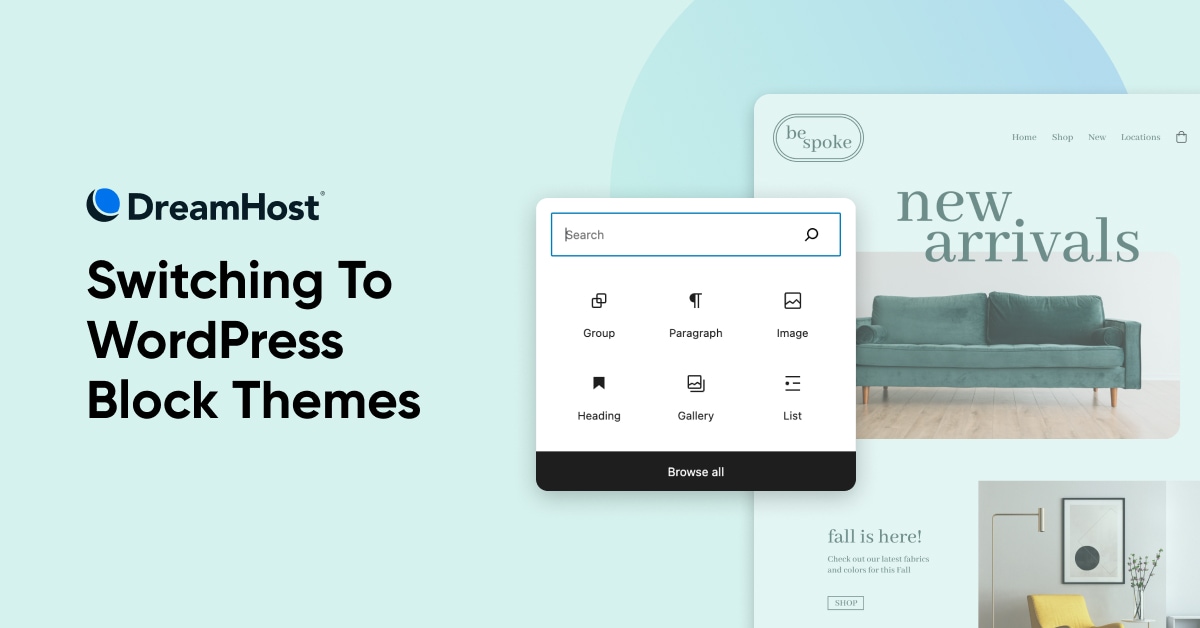“`html
Lego enthusiasts are sure to appreciate WordPress block themes.
As of version 5.9, WordPress has fully embraced block themes, a shift from the previously standard “classic” themes.
Transitioning to a block theme does involve a learning curve, however.
Through this guide, we’ll walk you through the fundamentals of block themes and the migration process from classic to new.
While it might not match the thrill of assembling an intricate Lego Death Star, we’ll steer you through the process with ease.
What Is A WordPress Block Theme?
WordPress block themes introduce a layout system that utilizes customizable content blocks.
Known earlier as “full site editing” (FSE), block themes incorporate a blocks-based approach for managing layouts and themes. This concept builds upon the block editor, also known as Gutenberg, which manages content in posts and pages.
Drag-and-drop blocks now extend to entire site templates, offering a visual method for layout customization.
This transition simplifies the process of constructing and personalizing page structures and goes beyond just editing page content.
Blocks can be adjusted to comply with responsive design standards, ensuring visual coherence throughout your site.
Plus, you can utilize block patterns shared by the WP community for added convenience.
Block themes aim to provide functionalities similar to popular website builders, making WordPress a more adaptable platform.
Block-based designs typically offer a selection of pre-made blocks that align with your site’s aesthetic, allowing for consistent application across various pages.
Stay In The Loop
Subscribe to our insights and get the latest delivered to your inbox.
Comparing Block Themes and Classic Themes
The essence of traditional WordPress themes is to deliver uniformity in design and style.
Editing these themes often involved modifying PHP files to incorporate desired features.
With block themes, you can now craft or adjust templates within the editor, affording far more control over various page components.

Tools like a block editor with social icons or gallery blocks can now be effortlessly integrated into your site.
Another bonus is the in-built style editor for fine-tuning design elements, such as color palettes, without engaging with CSS.
Block themes also bring several other advantages to the table.
No More Necessity for Shortcodes Or Manual HTML
With classic themes, users often relied on shortcodes or HTML tweaks to enhance their content.
Block patterns now supplant these traditional methods, streamlining content management.
Discover Built-In Page Builder Features
Block themes could make external page builder plugins redundant, as WordPress now natively offers those functionalities.
Boost Website Performance
Transitioning to block themes could lead to enhanced website speed and efficiency due to reduced reliance on additional scripts.
Diminish Conflicts, Update Hassles, And Security Risks
Using fewer plugins means fewer conflicts and security concerns, culminating in a safer and smoother website experience.
Is A Block Theme Right for You?
With the aforementioned improvements, most website owners should contemplate adopting a block theme.
Yet, if time or resources are tight, it might be prudent to delay the switch.
Keep in mind, while your content remains safe during the transition, the site’s aesthetic will align with the new theme’s design.
Fortunately, block themes simplify the editing process for layouts and designs significantly.
Let’s explore how to make the switch.
Transitioning to a WordPress Block Theme
Step 1: Start with a Backup
Prior to any major site overhaul, back up everything.
This cannot be overstated — make sure you have a complete backup.
Step 2: Evaluate Your Existing Site
Assess your website to understand the changes that will occur with a new theme.

Consider custom elements in headers or footers and take inventory of these modifications.
Step 3: Select Your New Theme
Consider your goals and browse the WordPress theme directory for block themes.
Step 4: Install The Chosen Theme
Either upload a zip file of your new theme or find it within the WordPress directory and install it.
Step 5: Fine-Tune Your Website’s Appearance
With your new theme activated, it’s time to adjust the layout and design via the editor.
Step 6: Inspect for Any Plugin or Widget Issues
Review your plugins and widgets for compatibility with your new block theme.
Embark on Finding the Ideal Block Theme
Embarking on a search for the perfect block theme is an adventurous endeavor, offering numerous opportunities to redefine your web presence.
Remember, DreamHost is here to support you in building an impressive WordPress site.
Happy crafting!
Leave It To The Experts
Utilize our two decades of coding experience with our Web Development service. Share your vision, and we’ll bring it to reality.

“`
Note: Replace `EXAMPLE-URL` with the actual paths to your image assets.