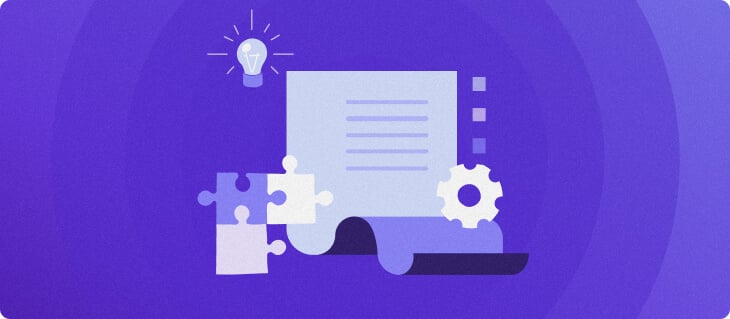“`html
A well-structured WordPress mega menu is essential for effortless site navigation, particularly for eCommerce platforms with a multitude of product categories.
By utilizing a WordPress mega menu, you’re able to present menu content across various columns or rows, which is ideal for managing substantial information efficiently. Consequently, users have the ability to navigate diverse areas of your website without the hassle of flipping through numerous pages.
In this detailed guide, you’ll learn how to incorporate a mega menu into your WordPress site with the help of plugins, or by manually tweaking the code. We’ll also highlight some top mega menu plugins for WordPress and illustrate how to set up dropdown menus as a simpler navigation alternative.
Understanding WordPress Mega Menus
A WordPress mega menu is a tool that enables site owners to include multiple columns, incorporate rich media content, and apply custom styles. It simplifies the navigation process, allowing visitors to quickly locate necessary information.
WordPress mega menus typically have multiple levels:
- Primary menu: The first menu layer that greets visitors. It usually showcases the primary sections such as a Products page.
- Intermediate menu: Revealed when a primary menu option is hovered over or clicked. Fashion sites, for example, might list Clothing as a secondary item under Products.
- Submenu: These emerge when interacting with the intermediate menu. For Clothing, the submenu could consist of items like T-shirts, Cardigans, and Coats.
To avoid overwhelming your audience, limit submenu levels to three.
The simplest approach to building a mega menu in WordPress is via plugins. For those with technical know-how, manual addition of mega menus is possible too, using custom CSS code.
The following sections detail both techniques. Jump to your preferred approach at your convenience.
Max Mega Menu is a comprehensive menu management plugin offering multiple location support, allowing customization for various site areas.
Before diving into the workings of Max Mega Menu, let’s go through the installation and configuration steps.
Step 1: Setting Up Max Mega Menu Plugin
To install a WordPress plugin, log into your dashboard and navigate to Plugins → Add New. Find Max Mega Menu, click Install Now, and Activate.
Access Mega Menu in the sidebar to adjust default settings. For instance, to add a new menu location, here’s what you do:
- Head to Appearance → Menus.
- Click Menu Locations and then Add another menu location.
- Specify where you want the menu to appear, like the header or footer.
- Choose your custom menu.
- Click Add menu location.
Then, check the Enabled box under General Settings. Choose the event that will trigger your menu:
- Hover Intent: The menu remains hidden until hovered over for a second or two to avoid accidental activations.
- Hover: Submenus pop up instantly when moused over.
- Click: Requires a click to show submenu items, suitable for touch screens or precision navigation cases.
If you opt for Click, visit Advanced → Click Event Behaviour and select your preference:
- First click opens and a second click closes the submenu.
- First click opens the submenu, and a subsequent click navigates to the link.
- First click navigates straight to the link.
Return to General Settings, find Effect, and select your preferred animation type. You can set the speed to fast, medium, or slow.
To animate the mobile menu, select a style from Effect (Mobile). Remember, interactive elements may slow down your site on mobiles or slower internet connections.
Hit Save Changes once you’re happy with the settings.
Step 2: Designing Menu Layout and Appearance
Max Mega Menu provides a default theme for immediate use, or you can create a custom one to style your menu your way.
To create a custom theme, go to Menu Themes within the plugin settings. Click Add new theme next to Select theme to edit, then personalize your settings.
Step 3: Populate Your WordPress Menu
The plugin offers a drag-and-drop interface for adding various content types, like WooCommerce products or rich media.
Pro Tip
To start selling online and add products to your site, check out this extensive WooCommerce guide.
Creating a WordPress mega menu manually involves custom CSS and altering your theme’s stylesheet, granting more control over design and function.
Aside from Max Mega Menu, here are three more excellent plugins for building a WordPress mega menu:
Mega menus enhance site navigation with benefits like better organization, visual appeal, user engagement, space utilization, and competitive advantage.
Conclusion
Consider implementing a mega menu for easy navigation when launching your WordPress site. It’s the perfect choice for sites with a lot of content.
Whether you’re a beginner using plugins or a seasoned user preferring CSS for flexibility, a reliable hosting service with supportive tools can save you time and improve your workflow.
Hopefully, this step-by-step tutorial on WordPress mega menus has equipped you with the knowledge to offer your users a superior experience. Should you have questions, feel free to comment below.
“`