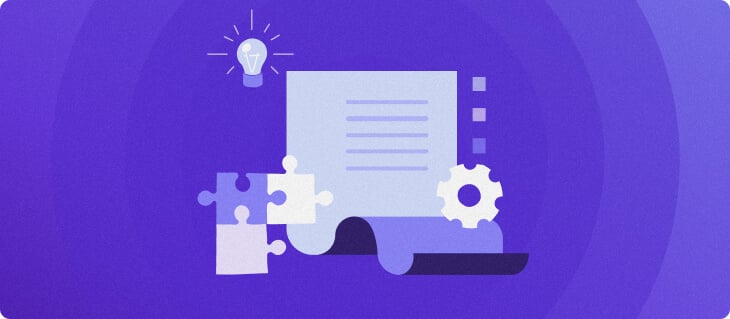“`html
Understanding how to modify WordPress headers is key to crafting an impactful initial impression for your visitors. Adjusting the header can redefine your site’s brand presence, enhance navigational ease, and refresh the overall aesthetics.
The flexibility of WordPress is evident as it provides straightforward options like the Customizer and Site Editor to alter site headers efficiently, catering to different themes and user preferences.
We shall navigate through the process of editing headers using both the Customizer and the Site Editor, alongside tips to craft a compelling header for your WordPress site.
The approach towards custom header modification depends on your theme selection and the WordPress version in use. These factors dictate which tools and features are at your disposal.
In this tutorial, employing WordPress version 6.4, we’ll explore the proper pathways to obtain custom headers using convertible themes and the Site Editor as well as the Customizer.
From WordPress 5.0 onward, Gutenberg block editor has been incorporated, vastly improving the insertion of various web elements. However, note that Gutenberg best cooperates with block themes.
If the Editor option is absent in your dashboard, it indicates the incompatibility of your theme with the full site editor, pivoting you towards the Customizer.
Site Editor customization involves the following instructions:
- Navigate to Appearance → Editor within your dashboard.
- Open the Site Editor and select Patterns from the left menu.
- Identify and click on Header under the Template Parts segment.
- Select the desirable header template and hit Edit to proceed with detailed customization.
- Feel free to alter, eradicate, or incorporate new blocks within the header template in the editor.
Select the Site Title block in the header editor to change your site’s title conveniently.
Alternatively, adjust the site title from Settings in your dashboard, which also updates the header automatically.
Adding the Site Logo
Select the Site Logo block and click Add a site logo to introduce your brand image.
Upload and set the logo, adjusting the size and position to align with your branding needs.
Embedding the Navigation Menu
If your theme already includes a navigation menu, edit it by selecting the Navigation block. Add menu items or structure and design your menu as needed.
Each header tweak should culminate with a Save to ensure none of your work is lost.
Use the Customizer if you’re leveraging an older WordPress iteration or a traditional theme to alternate the header effectively. The customization process may vary with each theme but typically starts from Appearance → Customize.
The position and role of the header mean it can substantially influence the website’s UX and SEO by guiding navigation and offering indexing clues to search engines.
A custom header presents multiple advantages:
- Effective navigation, with the header serving as the main movement hub.
- A showcase for brand identity, undeniably prominent in the header.
- Visual allure— an aesthetically appealing header boosts user engagement and shows a site’s professionalism.
Optimize your WordPress header by :
- Ensuring cohesive visual consistency— uniform headers pave the way for familiarity and trust.
- Maintaining simplicity in the header— prioritize critical elements and avoid clutter.
- Choosing high-resolution images— a crisp logo will enhance brand recognition.
- Considering mobile responsiveness— adapt to a variety of screen sizes for universal convenience.
Conclusion
Adeptness in refreshing your WordPress header can influence both aesthetics and site performance. Leveraging tools like the Site Editor and Customizer simplifies the process.
- Uniform headers underline a site’s credibility.
- Clutter-free headers focus on essential components.
- High-definition images in headers support brand retention.
- Responsive themes accommodate diverse device displays.
Solid WordPress hosting is the backbone of speedy site access and uptime.
Wrapping up with some FAQs around header customization reveals that non-coders can indeed edit WordPress headers sans coding expertise, while developers can opt for direct alteration of the header.php thematic file or incorporate specialized plugins for robust customization needs.
“`