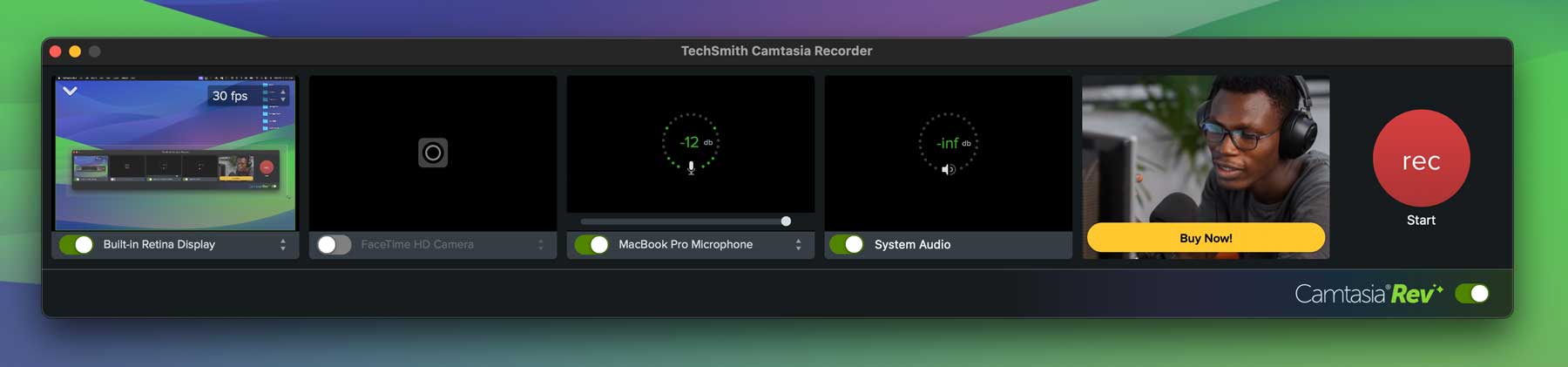
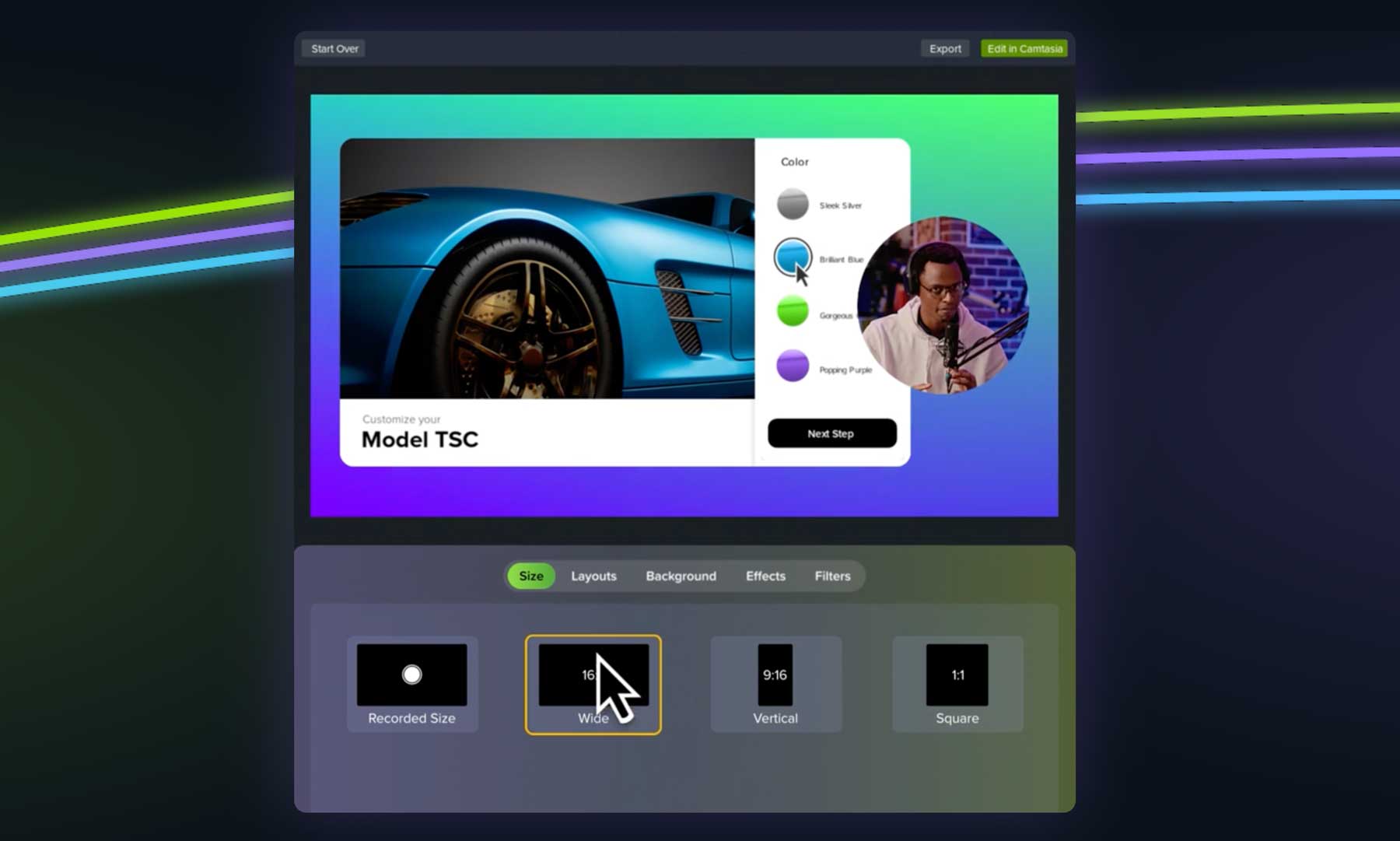

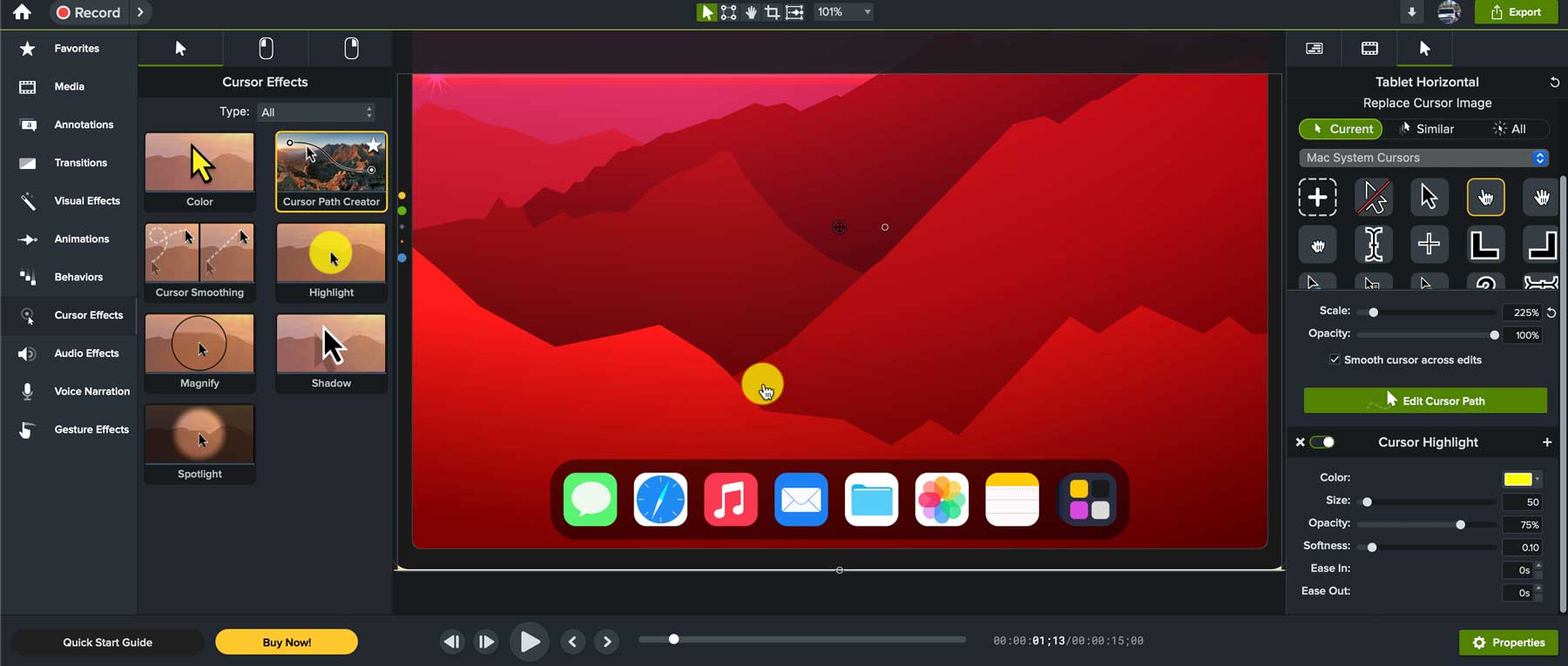
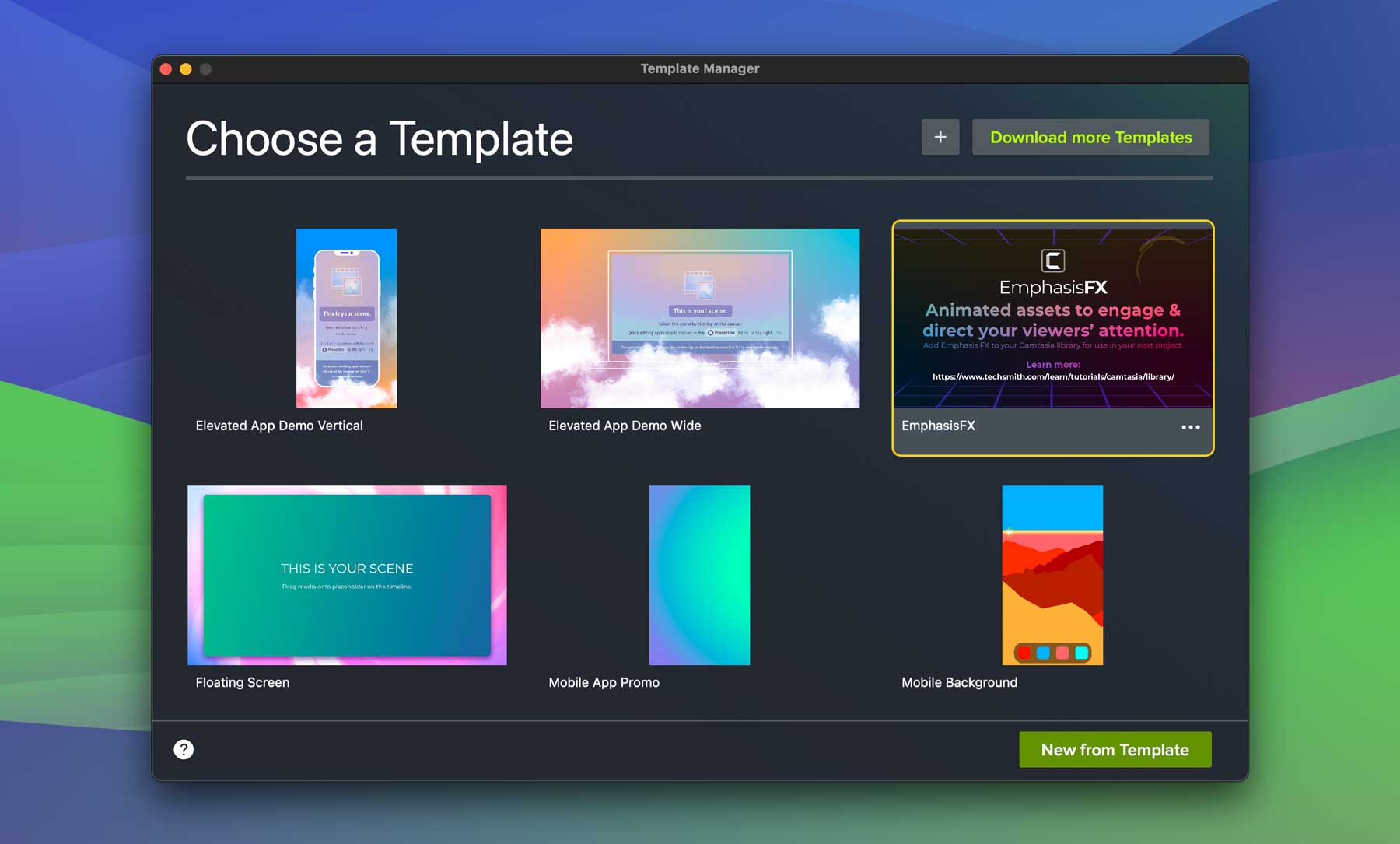
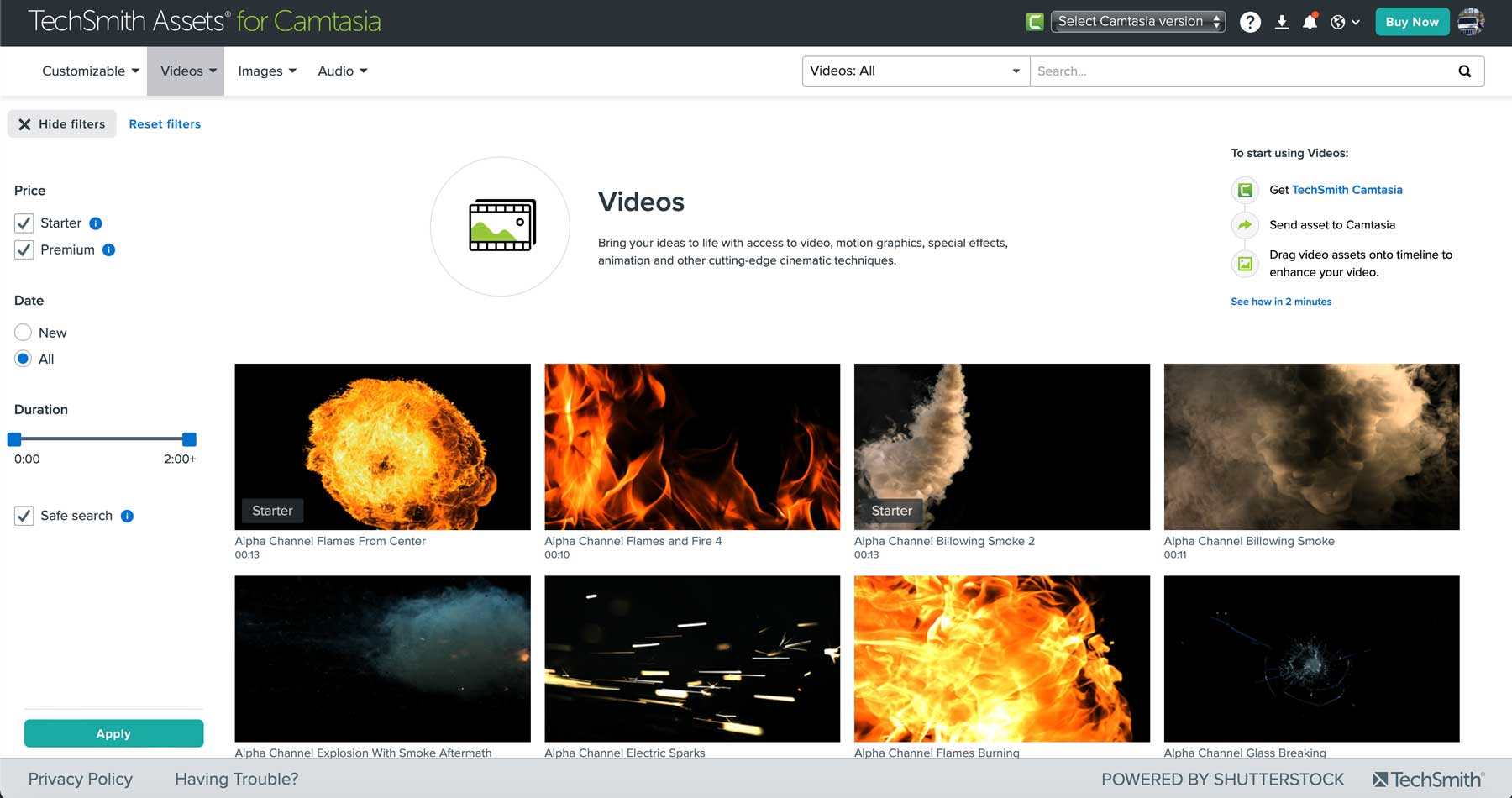
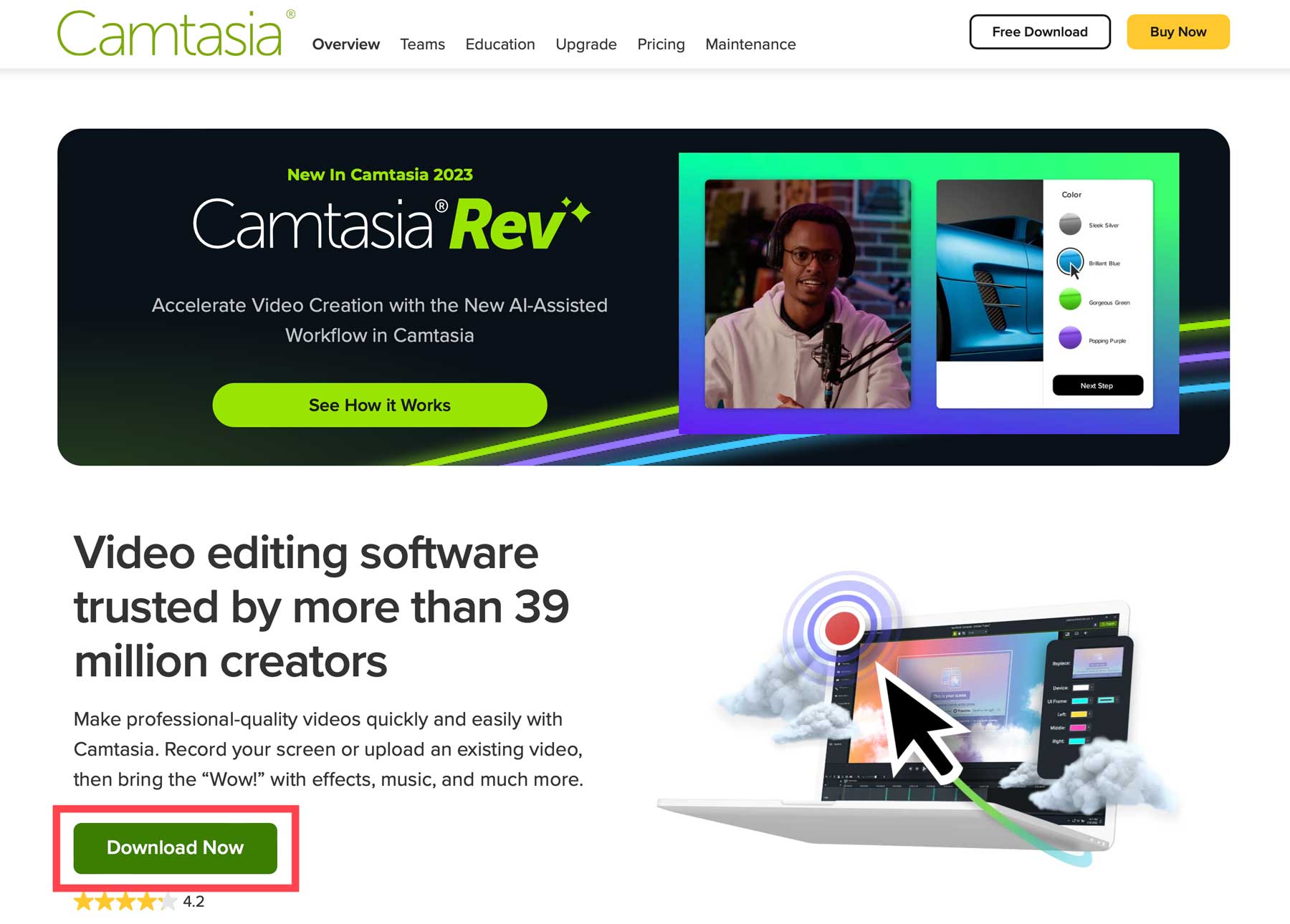
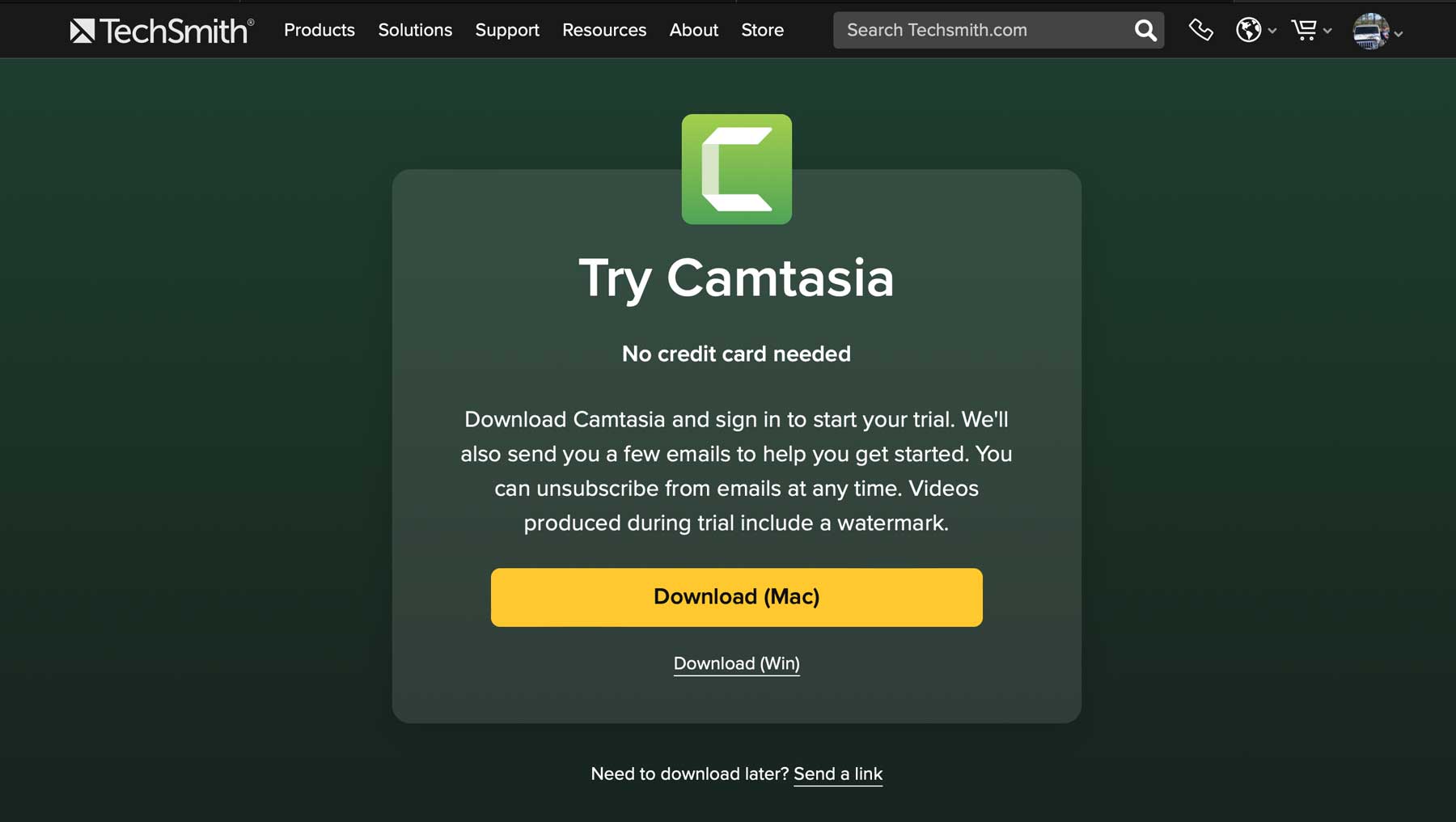
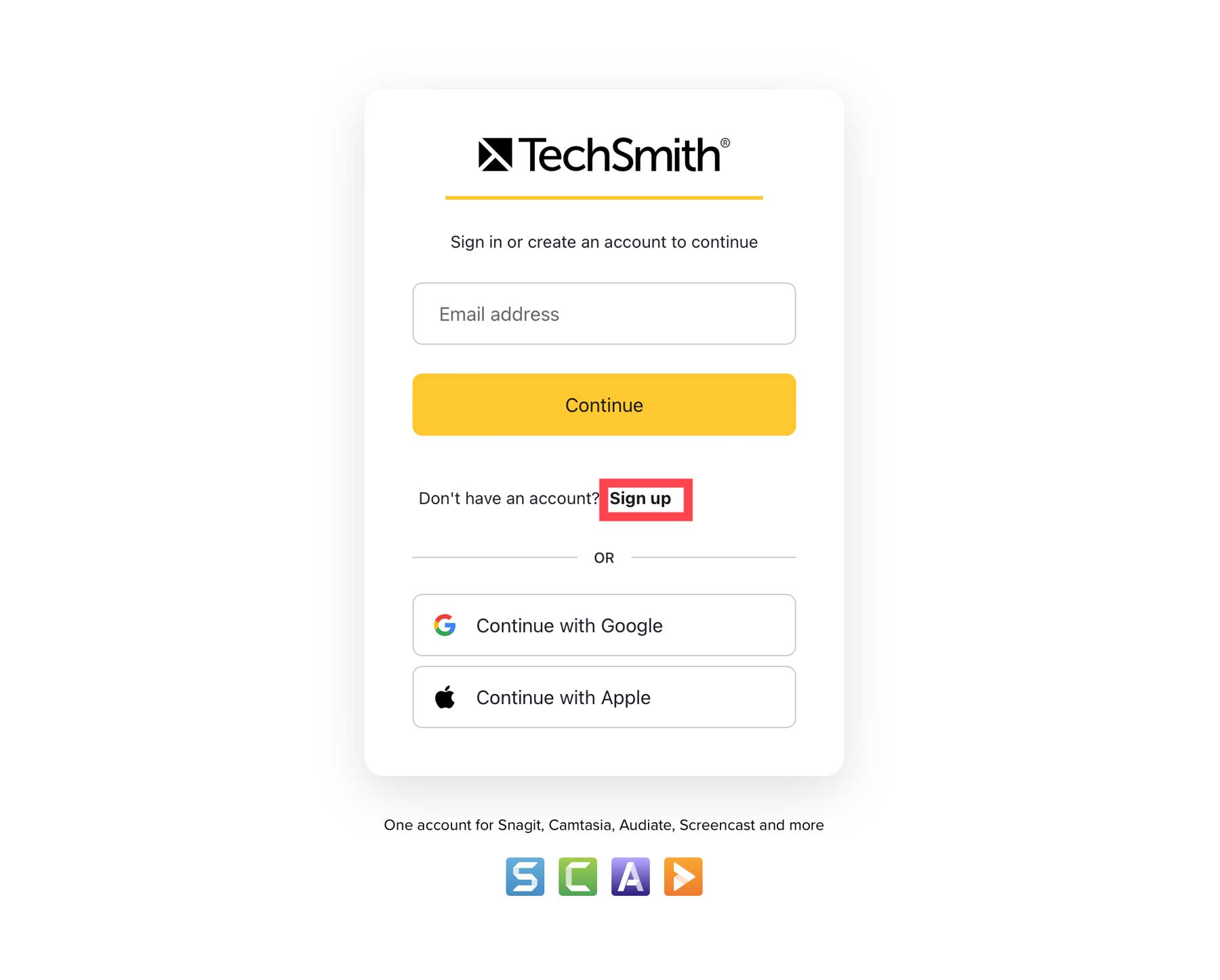
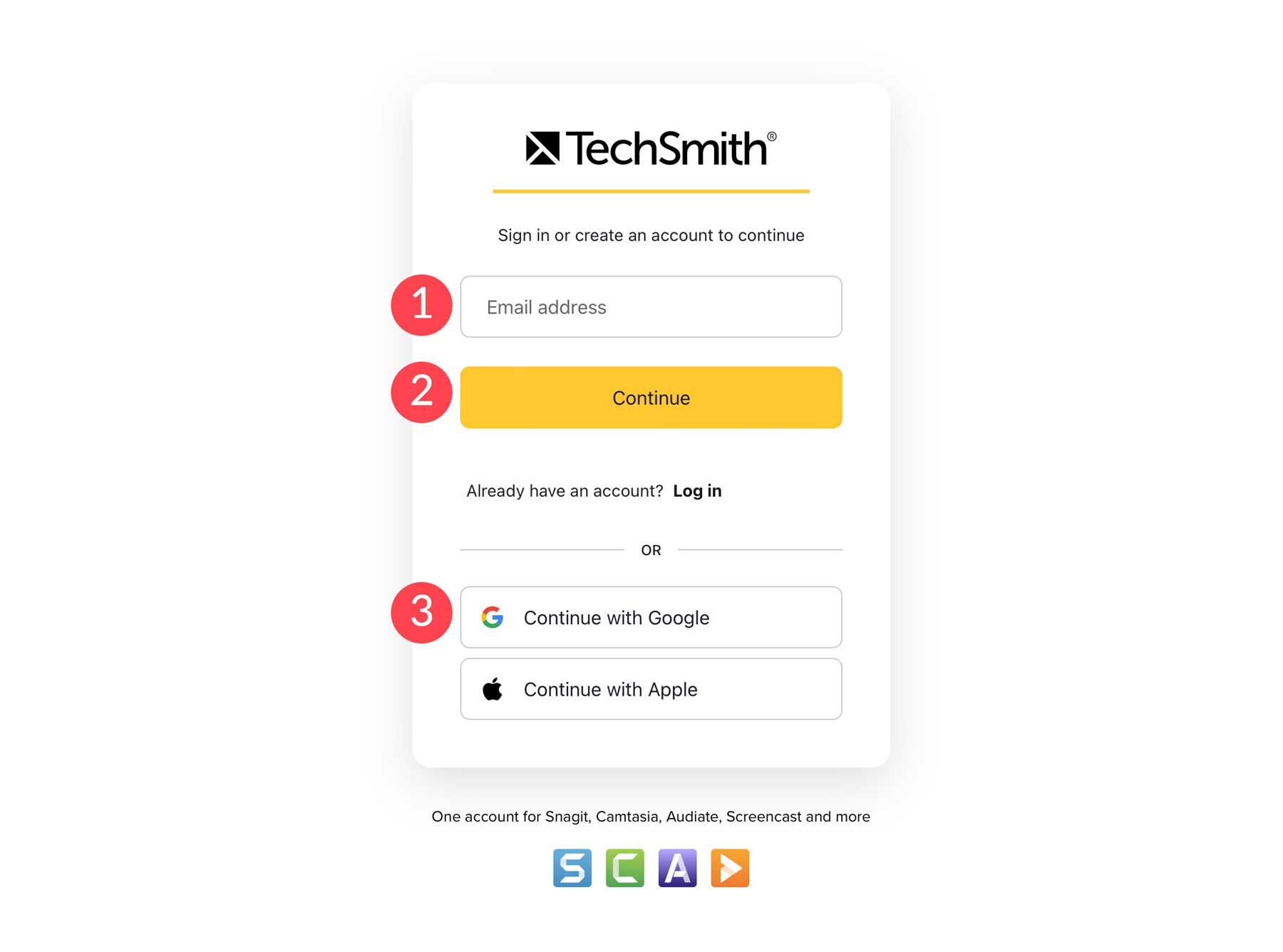
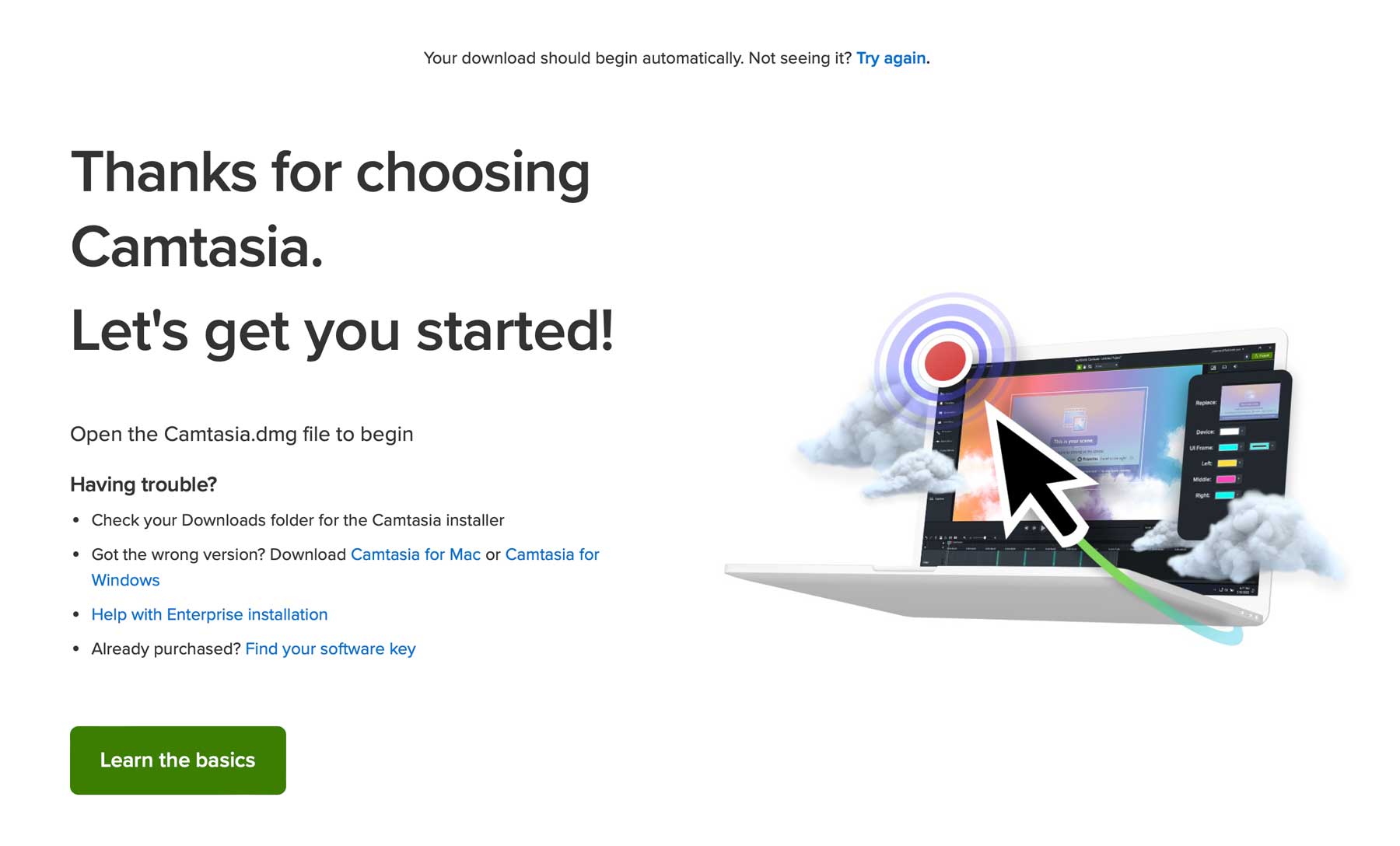
The digital age has brought incredible advancements in technology, including video editing software. Many of these tools incorporate artificial intelligence, have easy-to-use interfaces, and offer a wide range of video creation effects. In this post, we will provide an in-depth review of TechSmith Camtasia, showcasing its features, benefits, and potential downsides, enabling you to make an informed decision about whether it should be your go-to video editing tool.
Let’s get started.
What is TechSmith Camtasia?
TechSmith Camtasia is a highly regarded video editing software known primarily as a screen capture tool. However, it offers much more. With Camtasia, you can record your screen and create various types of videos, including tutorials, presentations, and YouTube gaming videos. It features a simple interface, a robust knowledge base, and an extensive library of assets with free and premium options.
Camtasia System Requirements
Since Camtasia is a locally installed application, there are minimum recommended requirements for running it. While these requirements are not overly resource-heavy, individuals with older computers may be better off opting for a cloud-based option, such as Pictory. Camtasia is available for both Windows and MacOS, appealing to a wide range of users.
For optimal performance, your computer should meet these minimum requirements.
Features of TechSmith Camtasia
Camtasia offers a wide range of features for video creators. In this TechSmith Camtasia review, we will delve into all of the software’s features and provide insights into each one to give you a better understanding of its capabilities.
Screen Recording
TechSmith Camtasia’s most impressive feature is its screen recording tool. Users can capture their screen, webcam, or mobile device and create tutorials, demos, and instructional videos with ease using various animations and effects.
Camtasia Rev
One of Camtasia’s newest features is Rev, an AI-assisted tool that speeds up the video creation process. It allows users to create custom content for multiple platforms quickly and easily, with the ability to adjust video size, layout, backgrounds, effects, and filters, and then export it to Camtasia for further editing.
Video Editing
In addition to excellent screen recording, Camtasia comes with a powerful video editor. It provides an intuitive drag-and-drop interface, making it easy for creators of any skill level to create stunning videos. It offers various effects, transitions, and annotations, as well as limited audio editing features such as noise removal, speed and volume adjustment, and more. It also allows the creation of device frames to display content on desktop computers, tablets, and mobile devices within your video.
Cursor Effects
After recording your screen, you can add various cursor effects to your screen recording. These include replacing the cursor with different styles, creating a cursor path, and applying effects such as highlight, magnify, shadow, or spotlight.
Templates
If you need help creating a video, Camtasia offers several templates to jumpstart your project. Templates allow users to quickly build videos with all the necessary elements, including intro screens, animations, and outros. Alternatively, users can start from scratch and save a project as a template for repeated use.
Expansive Asset Library
TechSmith also offers an extensive asset library containing over twenty million videos, images, and audio courtesy of Shutterstock. There are all types of media assets, including animations, motion backgrounds, footage, and effects for your videos. There are also many photos and icons, music, and sound effects. All of these assets are accessible with your Camtasia subscription.
Getting Started with TechSmith Camtasia
TechSmith offers a 3-day free trial of Camtasia, allowing you to test the software before making a commitment. To get started, simply click the Download Now button on the home page.
Once your screen refreshes, you’ll be prompted to choose the Mac or Windows application. Select the appropriate version and click download.
On the next screen, you’ll be prompted to sign in or create an account. To sign up for a new account, click the sign up link above the Google and Apple options.
Next, enter your email address and click the continue button. Alternatively, you can sign up with your Google or Apple ID.
If using Google or Apple, you’ll be asked to link your account with TechSmith. Proceed through the login process. Once complete, the software will automatically download to your computer. When the page refreshes, you’ll receive a thank you page with a link to learn the basics of Camtasia.
Once your download is complete, double-click the installer package to install the Camtasia software on your computer.
The Camtasia Dashboard
Upon launching Camtasia for the first time, you’ll see a simple dashboard containing a few tools. Beginners can quickly


